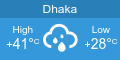5 WhatsApp Tips and Tricks Everyone Should Know

For most of us, WhatsApp has become the default go-to messenger. WhatsApp has over a billion downloads on Google Play alone, the only other messenger to boast that is Facebook Messenger. The app has made itself indispensable by adding a browser version and voice calling to its platform.
For those who have to deal with the app on a daily basis, we’ve lined up some interesting tricks and tweaks that will improve your user-experience.
1. Mute group chats and notifications
Group chat notifications can get noisy, they’re best turned off when you have to focus on a task at hand.
On Android
On a group chat, tap the Menu button, and hit Mute. Then, choose the time-frame for which you would like the group to be muted. You can also disable notifications for the specified period. This feature is now available on the web browser too.
On iPhone
Open Group Chat, tap the group subject to reveal the Group Info screen, and tapMute. Now, select how long you’d like notifications to be muted.
2. Find out who has read your message in a WhatsApp group
Read receipts, marked by two blue ticks indicate that the recipient has read your message. Find out who has read your message on group chats.
On Android
Do a long press on a message sent by you. This reveals an ‘i’ with a circle around it. Tapping on it will show you who the message was delivered to, and read by.
On iPhone
See the Message Info screen by opening a chat with a contact or a group, then swiping your message from the left to right to see delivery and read notifications.
3. Disable media to save on cellular bandwidth
WhatsApp lets you specify what you would like downloaded on mobile data and when connected to Wi-Fi.
On Android
Go to Settings, Chat Settings, Media Auto-Download to specify when you want images, audio and videos to be downloaded to your phone.
On iPhone
Go to WhatsApp Settings > Chat Settings > Media Auto-Download.
4. Change profile photo, status message from the desktop
This new feature recently added to WhatsApp Web lets you tap on your avatar on the left hand corner, to change your profile photo with a laptop camera or webcam, or a photo on your drive. The feature also works with groups that you are an admin of.
5. Disable Last Seen and Read Receipts aka blue ticks
By default, WhatsApp lets everyone know the last time you used the app. Your last seen timestamp, profile photo and status message can be toggled between ‘Everyone’, ‘My contacts’, and ‘Nobody’ in Settings > Account > Privacy on both iPhone and Android.
Read Receipts, notified by those Blue Ticks can seem too obsessive and creepy. You can disable them too, but that also means you won’t be able to see read receipts from other people.
Comments
- Interview with professional trainer and motivational speaker G Sumdany Don
- Flyovers and Traffic jam
- Riaz, Runa Khan pair up in tele-drama for first time
- Roja Paromita in Toukir Ahmed�s Eid tele-drama
- Shopping tips for up coming Eid
- Buy a bus ticket with the click of a mouse
- What else one can do during Eid
- Britannia University English Language Club Iftar Party 2015
- Lotkon farming gains popularity
- Liza�s second solo album �Pagli Suraiya� released
|
 A Memorandum of Understanding (MoU) between Dhaka University (DU) and Robi Axiata Limited was signed recently at the Business Studies Faculty conference room of the university, says a press release. Treasurer…
A Memorandum of Understanding (MoU) between Dhaka University (DU) and Robi Axiata Limited was signed recently at the Business Studies Faculty conference room of the university, says a press release. Treasurer… 
Copyright © All right reserved.
Editor : M. Shamsur Rahman
Published by the Editor on behalf of Independent Publications Limited at Media Printers, 446/H, Tejgaon I/A, Dhaka-1215.
Editorial, News & Commercial Offices : Beximco Media Complex, 149-150 Tejgaon I/A, Dhaka-1208, Bangladesh. GPO Box No. 934, Dhaka-1000.
Editor : M. Shamsur Rahman
Published by the Editor on behalf of Independent Publications Limited at Media Printers, 446/H, Tejgaon I/A, Dhaka-1215.
Editorial, News & Commercial Offices : Beximco Media Complex, 149-150 Tejgaon I/A, Dhaka-1208, Bangladesh. GPO Box No. 934, Dhaka-1000.